 Chelsea FaithNovember 14, 2023
Chelsea FaithNovember 14, 2023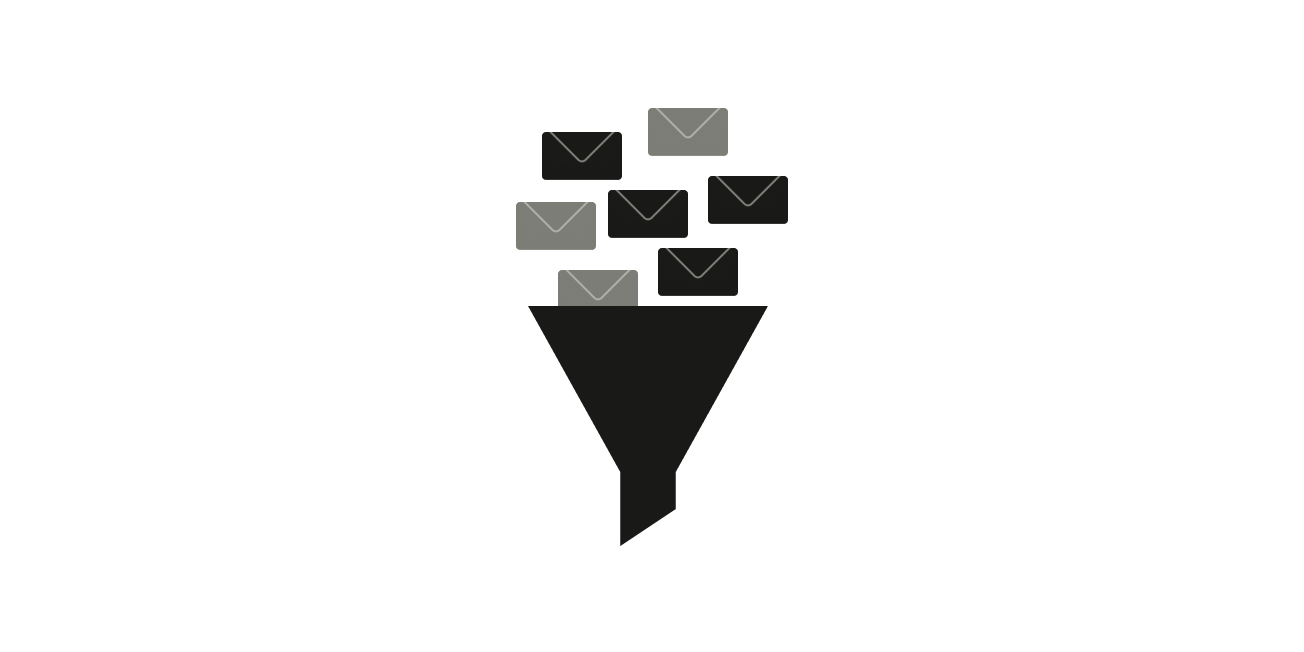
We've all been there – cluttered inboxes, unwanted promotions, phishing emails, and those bizarre emails promising unimaginable riches. Spam can be more than just irritating — it poses risks like phishing scams, malware, and a general overload of irrelevant content.
Email filtering helps eliminate this spam. And in this blog post, we will explore how it works, its types, and why it's your ultimate defense against spam's dark forces.
Note: If you are tired of a cluttered inbox and are struggling to keep your emails organized, try Tatem. With Tatem, you can easily filter your emails and label them into different inboxes so you can manage your emails faster and keep your inbox under control. Sign up today.
Email filtering shields you from the annoyance and potential dangers of spam. It is essentially a set of smart tools that work together to sift through incoming emails. The goal is simple: separate the good, wanted emails from the unwanted ones.
Email spam filters use a combination of sophisticated algorithms and predefined rules to scrutinize every incoming email. Here are some of the spam filtering techniques that you need to know:
The filtering system scans the content of emails, looking for specific keywords, phrases, or patterns associated with spam messages. It's like teaching the system to recognize the language of unwanted messages.
Every email sender has a reputation score. The filtering system checks this score to determine if the sender has a history of sending spam or legitimate messages. High reputation? Likely safe. Low reputation? Potential spam.
Legitimate senders often use authentication mechanisms like SPF (Sender Policy Framework) and DKIM (DomainKeys Identified Mail). A spam filter checks for these authentications to ensure that the sender is who they claim to be. They can also manage outbound email traffic to make sure data doesn't leak.
Users can often customize filtering rules based on their preferences. For instance, you might set rules to automatically categorize emails from certain contacts or with specific keywords.
The system observes the behavior of incoming emails. For example, if an email suddenly contains a large number of recipients or unusual attachments, it might trigger a flag.
Some filtering systems take into account user feedback. If many users mark emails from a particular sender as spam, the system learns from this feedback and adjusts its rules accordingly.
There are lists of known spammers (blacklists) and trusted senders (whitelists). The filtering system checks against these lists to make quick decisions about the credibility of a sender.
Advanced filtering systems use machine learning to continuously improve their effectiveness. They learn from patterns and adapt to new tactics employed by spammers over time.
This involves analyzing the behavior of an email rather than just its content. For example, if an email contains a suspicious link or attachment, it might be flagged as potentially harmful and sent to the spam folder.
This is a statistical method that calculates the probability of an email being spam based on the occurrence of specific words or combinations of words. It learns from a set of known spam, junk mail, and non-spam emails to improve accuracy over time.
Permission filters focus on whether the sender has the recipient's consent to send an email. If an email is unsolicited and lacks explicit permission, it may be flagged as spam.
The filtering process happens in real-time as emails come in. This ensures the system can adapt quickly to new threats and evolving spam techniques.
When it comes to managing your email, you have two main approaches: you can either use the built-in inbound email filtering features of your service provider – like Gmail – or use a dedicated email filtering service.
Email filtering services are external tools or services that specialize in providing advanced protection and organization for your inbox.
These services often go beyond the built-in mail filters provided by your email provider and offer features like real-time threat detection, phishing protection, and customizable rules. Examples of email filtering services include Barracuda, Mimecast, and Proofpoint.
They come in different forms, such as:
Many email providers give users the ability to create and customize their own filters. You can use labels in Gmail to organize your inbox better. This means you can personally define rules for how your emails should be organized, and prioritized, and even which ones should be blocked. Let's take Gmail as an example:
Here’s how to create your own mail filter on Gmail:
Now, whenever an email meets the criteria you specified, Gmail will automatically apply the actions you selected. This helps you organize your inbox and manage incoming emails according to your preferences.
To sum it up, email filtering is like the guardian of your inbox, protecting it from spam hassles. Now that you understand its role – from keeping things tidy to safeguarding against online threats and upholding your email security – you're ready for a more organized and secure email experience.