 Chelsea FaithOctober 27, 2023
Chelsea FaithOctober 27, 2023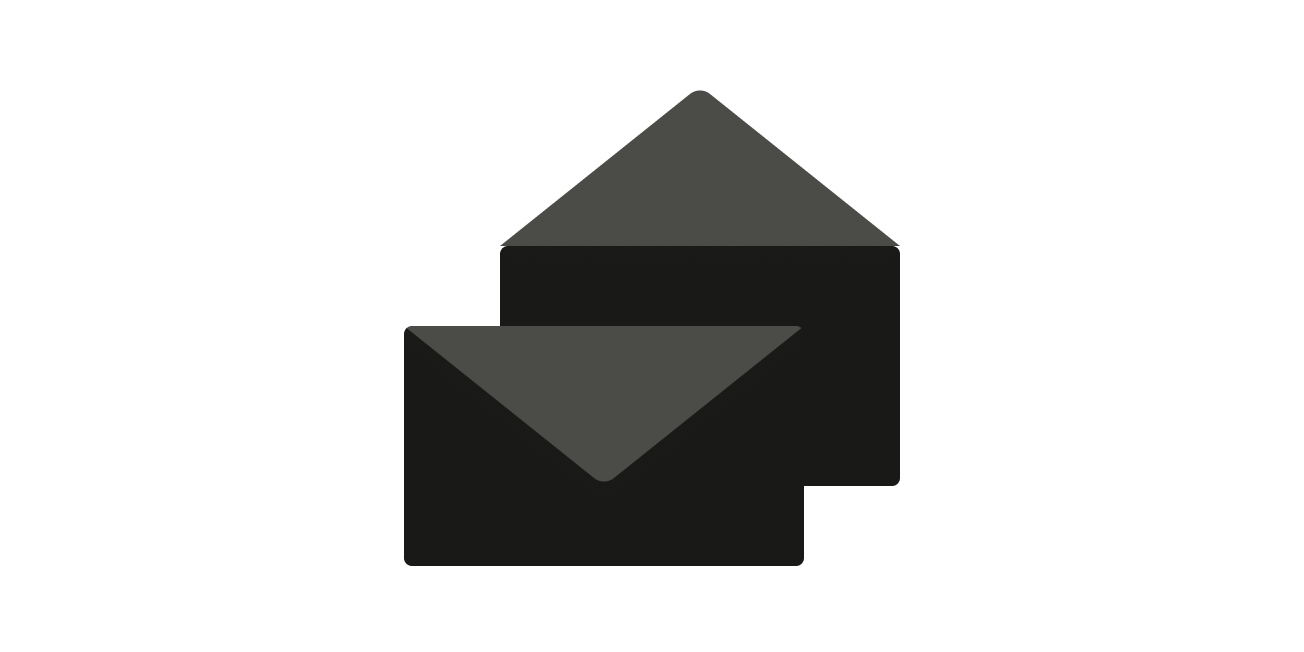
A cluttered inbox can be a source of daily frustration. You know the feeling: important messages buried beneath a mountain of newsletters, promotional emails, and spam. But there's a solution – inbox management.
In this article, you'll learn what inbox management is and the actionable strategies you can use to transform your inbox into a haven of productivity.
Note: Ready to revolutionize your inbox? Try Tatem.com now and unlock unparalleled productivity with expert inbox management
Email inbox management, in its essence, is the practice of effectively sorting, categorizing, and prioritizing your email messages to ensure you can quickly find what you need, respond promptly, and reduce email-related stress.
By effectively managing your inbox, you can allocate your time and attention to tasks that genuinely matter rather than constantly dealing with email-related distractions.
Consider your inbox as a personal workspace, akin to a tidy office desk. Just as you wouldn't let stacks of paper clutter your desk, why allow a barrage of unread emails to overwhelm your inbox? A clean workspace, whether physical or digital, is crucial for optimal productivity.
For many individuals, the inbox has transformed into a chaotic storage space. Emails pour in at all hours, from newsletters to work updates, much like the constant influx of documents and memos in an office. This unorganized accumulation can hinder your efficiency, making it challenging to locate crucial information when needed.
Inbox Zero is not just a trendy term; it's a philosophy. It's the practice of keeping your inbox empty or close to empty at all times. By adopting the Inbox Zero approach, you're not merely deleting emails but organizing, categorizing, and addressing them systematically. This ensures that you're always on top of your tasks and communications.
To truly harness the power of Inbox Zero, designate specific time slots in your day solely for email management. Just as you'd allocate time for meetings or project work, set aside moments to sort, reply to, and archive emails.
Commit to these inbox management sessions as you would to any pivotal task. Avoid multitasking and ensure that during these periods, your focus remains undivided. Additionally, consider a weekly review to refine your email organization strategies, ensuring you're always a step ahead in your digital workspace management.
That said, here are a couple of techniques and email management best practices you can use to save time as well as keep your inbox organized:
We've covered various ways to declutter and organize your inbox, including the 2-Minute Rule, creating an email template, setting up filters, etc. But to supercharge your inbox organization, there's one more email management tool to add to your arsenal: Tatem.
Tatem is a powerful email service designed to enhance your email experience. With a host of powerful features, it ensures your inbox stays tidy, efficient, and fully under your control. Some of these features include:
Join Tatem today and start your journey to a cleaner, more organized, and efficient inbox. With Tatem, you'll have a more manageable and effective way to handle emails, turning your inbox into a productivity hub, not a cluttered mess.
Email filters are automated rules that you can set up within your email client to perform specific actions on incoming and unread emails.
These rules are like a set of instructions you give to your email client, telling the platform what to do with different types of messages based on criteria you define.
This criteria can include various parameters like the sender's email address, subject line, keywords in the email, or even attachments.
Filters serve multiple purposes in your inbox:
With an email management tool like Tatem, you can set up filters and rules to automatically sort incoming messages into the appropriate folders. This eliminates the need for manual sorting, as Tatem takes care of the task for you, ensuring every email lands in its designated place. The best part? Setting up these filters is a straightforward process, making email organization more accessible than ever.
Imagine you're a team leader, and every week, you find yourself sending out almost identical emails for various team updates, project check-ins, or performance feedback. Or perhaps you're a small business owner dealing with numerous customer inquiries, often asking similar questions.
Creating email templates for these recurring email types can be a lifesaver. Templates are pre-drafted emails that you can customize and use when you need to send similar messages repeatedly.
Here's why they're invaluable:
Ever had a task that you've been putting off for days? That one thing you just couldn't bring yourself to do. Then, finally, you decide to tackle it, and as you accomplish it, a rush of satisfaction washes over you.
It's that "I did it!" moment. No matter how small the task, it's a significant confidence boost. It can energize you to tackle more substantial tasks with increased focus and energy.
This is the heart of the 2-Minute Rule. From David Allen's "Getting Things Done" (GTD) method, it nudges you to take immediate action on tasks that take two minutes or less.
The idea is simple: address quick, simple tasks on the spot, rather than letting them accumulate and create clutter. For instance, that stack of papers you need to file? Do it right now. An email that only needs a short reply? Don't wait; respond immediately. That thank-you note you've been delaying? Write it and send it.
As you sift through your inbox, spot emails that won't demand much of your time. They could be simple questions, requests for brief info, or messages that need a short response. Act on them right away, and then, if needed, archive or delete them.
Sorting through a disordered inbox, filled with work emails, personal messages, newsletters, and promotions, can turn finding important messages into a herculean challenge.
Labels, folders, categories, and tags can help you with this:
Labels in email platforms like Gmail help you categorize and locate messages effortlessly. Think of labels as virtual sticky notes that you can attach to your emails. You can create labels like "Work," "Personal," "To-Do," or "Travel" to group-related emails. When you apply a label, the email remains in your inbox but is also tagged for quick reference.
To create a label in Gmail, click on "Settings" (the gear icon), select "See all settings," go to the "Labels" tab, and click "Create new label."
Folders, on the other hand, function as digital containers. When you move an email to a folder, it essentially leaves your primary inbox and resides in this designated space. Folders work well for emails you want to keep but don't need to access daily. For instance, you can create folders such as "Receipts," "Archive," or "Project A" to store emails accordingly.
Categories are predefined labels that your email service might suggest or automatically apply. Gmail, for example, offers categories like "Primary," "Social," and "Promotions." These categories help you differentiate between different types of emails and streamline your focus. You don't have to create parent categories as Gmail does this for you.
Tags are like keywords that you can assign to emails to make them searchable. Unlike labels and folders, tags are typically user-defined, giving you flexibility in how you organize your messages. For instance, you can tag an email with "Urgent," "Client," or "Meeting."
Together, they create an effective system for keeping your inbox tidy and ensuring you can easily find your emails when required.
Over the years, your inbox has likely become a treasure trove of newsletters, updates, and promotions from subscriptions that no longer pique your interest.
That fitness newsletter you eagerly signed up for months ago? It might have been informative then, but does it still align with your current fitness goals? It's time to bid it farewell.
If you're not actively reading, learning, or benefiting from these subscriptions, they're merely clogging up your inbox and adding unnecessary stress to your inbox management routine.
Most marketing emails include an "unsubscribe" link at the bottom. Click it, and you'll be unsubscribed from that particular sender's list.
With a lighter subscription load, you can start addressing the backlog of emails accumulating in your inbox. Begin with the promotional emails and the spam folder. These are often filled with advertisements, sales offers, social media email notifications, and random messages that you've neither opened nor read. Highlight these emails and send them straight to the trash.
But what about emails you can't part with – the sentimental notes, personal memories, or essential references? There's a solution – archiving. Archived messages are stored separately, allowing you to maintain a tidy main email folder without losing important correspondence.