 Chelsea FaithNovember 3, 2023
Chelsea FaithNovember 3, 2023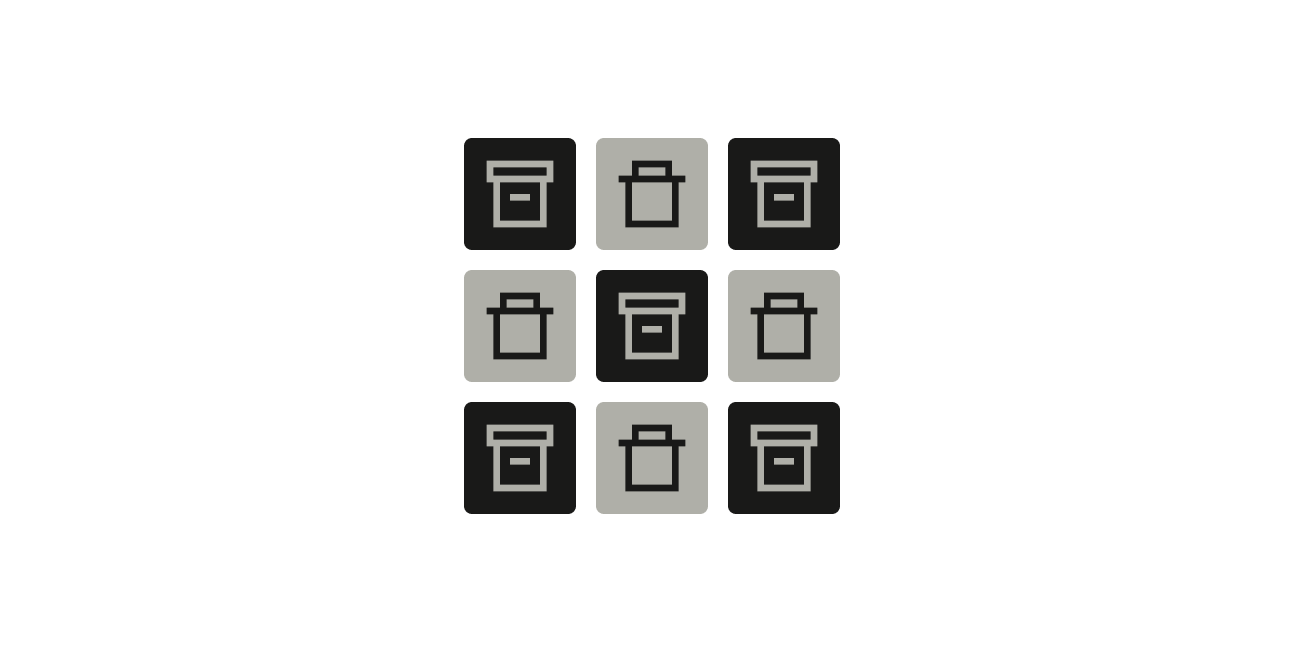
Feeling overwhelmed by the endless influx of emails flooding your inbox? You're not alone. Email overload is a common problem plaguing professionals worldwide. The constant stream of messages can quickly become unmanageable, making it impossible to keep your inbox uncluttered. But what if we told you there's a simple Gmail trick that can help you take control?
Understanding the difference between archiving and deleting emails is the key to decluttering your inbox and maintaining organization. Read on to learn when to archive versus when to delete, along with actionable tips to implement a more efficient email management strategy. You'll discover how to tame your Gmail, keep valuable information accessible, and eliminate clutter for good.
Note: Take charge of your inbox with Tatem! Our email productivity tool makes it simple to archive, delete, and organize your emails. Sign up now to streamline your email management and reclaim your time!
Deleting an email in Gmail is a straightforward action. It involves you moving the email from its current location, whether it's your inbox or another folder, to the Trash folder. Once you delete an email, Gmail marks it for eventual permanent deletion.
While deleting emails can provide a quick fix to reduce clutter, effective inbox management requires a more strategic approach. To maintain a clean and organized email environment, consider adopting these guidelines for email inbox management and following these tips:
While the email is no longer accessible in your primary folders, it remains in the Trash folder for 30 days. During this period, you can retrieve it if you accidentally deleted it or if you change your mind.
After the 30-day retention period in the Trash folder, Gmail permanently deletes the email from your Gmail account. Once you delete it, it cannot be recovered, and it no longer consumes storage space in your account.
Note, though, that some email services, including Gmail, might store your deleted emails on their servers for a longer duration, even after you've permanently deleted them.
For instance, if you are using Google Workspace, a paid service for businesses and organizations, you have an additional 25-day window to recover deleted emails. However, there's a catch — you must be the admin of the Google Workspace account to retrieve these deleted emails. If you're not the admin, you'll need to contact the account admin for assistance.
Navigating the world of email management can sometimes feel like a digital juggling act. You're faced with a constant influx of messages, each vying for your attention. While it can be tempting to hit that delete button without a second thought, there's more to it than meets the eye.
So, when should you consider deleting an email?
Ever stumbled upon an email that you're 110% sure won't ever see the light of day again? It could be that newsletter you signed up for but never read or that tempting deal that expired last year.
Deleting these emails not only declutters your inbox but also ensures they won't pop up in your future searches.
Spam, phishing emails, and messages from those less-than-desirable senders — we've all had our fair share of them. They clutter up our inboxes and can sometimes be a bit sneaky with their malicious links. The solution? Hit delete promptly.
And if you've ever unsubscribed from a mailing list but keep getting emails from the same sender, take a different route – mark those emails as spam and then delete them. Over time, this sends a clear message to your email provider that these messages are unwelcome, and they'll slowly stop crowding your Gmail inbox.
If you've mistakenly shared sensitive personal information in an email, deleting it is a good idea. But remember, the person who received it can keep it until they decide to delete it themselves. So, if an email contains confidential data that could potentially be misused, play it safe and delete.
We're all unique in how we prefer to manage our email. If you find peace in a clean, clutter-free inbox, deleting emails is your ticket to serenity. You can read more Gmail productivity tips here.
Gmail is generous with its storage capacity, offering users a substantial 15 GB of space. However, there may come a time when you need to tidy up a bit. Delete older emails that have served their purpose and are unlikely to be revisited. This not only keeps your inbox fresh but also makes room for new, important messages and attachments.
Archiving in Gmail is a feature that allows you to remove an email from your primary inbox while retaining the email in your account. When you archive an email, it is essentially transferred from your inbox to a designated folder called All Mail. The archived email is not deleted, and it remains accessible via search and by navigating to the All Mail folder.
Here are some scenarios where archiving emails is the better solution:
Not everything in your inbox needs immediate attention. Newsletters, announcements, or older conversations that you want to keep for reference but don't require your immediate focus can be safely archived. By doing so, you maintain an organized Gmail inbox and uncluttered primary inbox while preserving valuable content for later.
Ever found yourself in need of an email conversation from months ago? Archiving can be your memory bank. It helps you keep a record of significant email exchanges, making them easy to find when nostalgia or work demands you to revisit the past.
Some messages just can't get lost in the shuffle. Whether it's account details, project notes, or gems of reference material, archiving keeps them within easy reach. You can declutter your inbox while ensuring you have your reference library just a few clicks away.
If you are striving for Inbox Zero, a state where your inbox is free of clutter, archiving can be an effective strategy. By moving emails you've dealt with or those that require no immediate action to the All Mail folder, you maintain a clean and uncluttered primary inbox.
At times, you'll receive emails containing sensitive data and attachments. You don't want to delete them, but keeping them in your bustling inbox isn't the answer either. Archiving provides a safe space for these emails. They're neatly tucked away, ensuring that confidential information remains accessible when needed but doesn't crowd your primary workspace.
Sometimes, you're not just tidying up; you're playing by the rules. There might be cases where you're required to keep certain emails for compliance reasons. Archiving ensures these crucial emails stay safe and sound, guarding them against accidental deletion. You wouldn't want a slip of the mouse to erase vital records, would you?
To sum up, here are the differences between archived and deleted emails:
Struggling with email overload? Our productivity email client is here to simplify your email management without the usual limitations of deleting or archiving.
Tatem empowers you to direct your emails to various customized categories. Have sensitive messages that you'd prefer to keep out of sight? Create a dedicated inbox for them. Receive an avalanche of newsletters that clutter your main inbox? Tatem allows you to redirect them to their dedicated space, ensuring your primary inbox remains clutter-free.
And unlike the Android Gmail app, where you can only archive one email at a time, Tatem supercharges your email cleanup. With Tatem, you can mass archive as many emails as you desire, making inbox decluttering a breeze.
What's more, Tatem eliminates the need for manual intervention. You can set up filters, rules, and automation to direct your emails to their designated spots effortlessly. The platform can even automatically archive emails with the right filters. No more sifting through your inbox, dragging and dropping messages one by one – Tatem does the heavy lifting for you.
If you're ready for more efficient email management, consider making the switch to Tatem. Sign up today to experience these features in action and regain control of your inbox with ease.